Introduction to DWG:
Best Practices working with .dwg data – White Paper
© DesignSense Software Technologies
(India’s #1 BricsCAD Solutions Provider)
The .dwg format is the industry-standard for CAD design. It was created by Autodesk Inc. as the native file format of its hugely successful AutoCAD software. It close counterpart, the DXF file format became the open, published format while the .dwg remained proprietary and known only to Autodesk.
The popularity of the .dwg was such that there were soon many third-party library software to read/write .dwg files. Leading them is the Open Design Alliance (ODA) which is today the de facto standard provider of software to read and write .dwg for desktop and cloud apps.
There is probably not a single design professional who has not used AutoCAD at one or other time in their career. Billions of .dwg design data has been produced over the last three-and-a-half decades.
The Quality of DWG data:
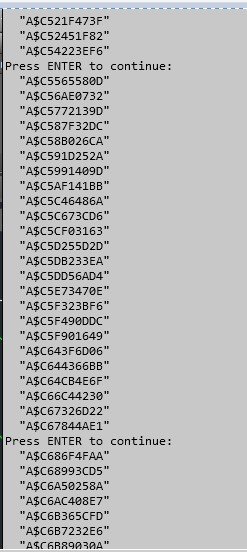
The moot question we need to ask is if we are producing the right kind of quality design data and it not, what can we do better?
In this post, I would like to express my thoughts on the quality, structure and type of .dwg data produced by various design organizations across the world.
The questions I would like to ask the design community are these:
- Are we putting enough thought into creating good quality .dwg data that are useful beyond the immediate requirement of creating good-for-production or good-for-construction drawings.
- Does your .dwg drawing communicate the design intent easily and make it easy to understand even for designers who did not create it?
- If you (or someone else) need to work on existing designs and modify it, can you do it easily or do you need to make painful edits and re-do?
In 8 out of 10 cases, the answers to the above is a NO or at least not a convincing YES.
If we need to move up the value chain and create good design content, we need to understand and unlock the power of the .dwg file format, and consciously use tools that can get us best value from .dwg.
Before I tell you what you need to do, we must understand and document the bad practices commonly followed and good practices that less than 0.5% of designers follow. After you have read this post, I hope to raise the number of users following good practices.
The Top BAD practices – An Overview
- Not using blocks, doing every drawing by copying basic entities all around. This results in drawings growing in size very quickly and compete loss of connectivity or group information.
- Not using layers at all, or using them insufficiently, thereby resulting in loss of ability to segregate and view drawing data efficiently.
- Not using color by layer, but instead setting color by entity. This makes it difficult to evaluate different presentation options for drawing data.
- Using Copy-Paste as Block as a quick-and-dirty drafting method. This results in speed drafting initially but creates a humongous amount of anonymous blocks that significantly slows down the speed of open, edit and save. Another drawback is that it is impossible to quantify what you have in your drawing, if everything is made of non-descript blocks. There is no way quantity takeoffs and bill of materials generated from a drawing that is populated with un-named blocks.
- Not using many of the newer, cool tools available in AutoCAD, like layouts, dynamic blocks, fields, sheet sets, annotative drafting and so on.
- Not using the power of the .dwg tools to store attached information in your drawing. Using XDATA, object dictionaries and so on, you can easily tag attribute information to just about any entity, recall them at will, export them to Excel, create Tables of Quantities and Cost estimates easily.
You may be surprised to note that you can transform your .dwg platform (AutoCAD / BricsCAD) into a powerful database and simple BIM-GIS like environment for just a fraction of the cost (using our CADPower or GeoTools – I know many software vendors will not like this, but it is true !!).
What the Industry Expects
We live in a challenging business environment now where the only norm is change – age-old practices and procedures are challenged by newer methods every day.
We need to shift gears and think design at a higher level. CAD vendors are on an over-drive asking users to up-shift to BIM software. While this is good, let us not forget that this is not the default option for everyone, nor is it a cure-all for all the design challenges. There is still a lot you can do with your existing CAD platform by following best-practices and procedures and leverage out of what you already have, without having to invest in new software and acquire new skills.
What DesignSense Professes?
Our core goal “Make our customers successful by reducing the cost and complexity of engineering” is reflected in everything we do. Our thrust has been to promote the use of clean, structured and smart drafting.
Many of the procedures we talked about above are available right in your CAD platform, be it AutoCAD or BricsCAD. Some others are enabled by using our CADPower software, others are native features that you never bothered to check out. Using them, you net productivity increases. It requires a combination of using the right tools, change of mindset to do things that way you can derive more from your designs.
DWG as PDF – The publishing standard
The .dwg format is to engineering industry what PDF is to the publishing world. They share a close bond too. Many published documents are in PDF format with the data originating from .dwg. Cloud SaaS makes it easy to deliver a .dwg or .pdf data with ease.
Benefits of adopting best practices
Your drawing is a live blue-print of the design and must reflect the thought-process and design flow from concept to working drawing to maintenance.
Adopting some of the best practices allow you to precisely achieve this objective.
The top 5 things you need to embrace in your .dwg software
Layout (a.k.a Paper Space)
Paper space allows you to create a layout of your drawing as per your plotted sheet size or to fit your A4 PDF file. It allows you to create multiple smaller portions of your design at different scales and compose them all within your sheet boundaries. It also allows you to set the layer visibility on a per-viewport basis. In short, greater control over your drawing presentations. More than 75% of drawings created are entirely in model space.
Dynamic / Parametric Blocks
Dynamic blocks are used when you want to make your blocks intelligent by adding multiple visual appearance for your block, enhanced editing options and so on.
Dynamic blocks contain rules, or parameters, for how to change the appearance of the block when it is inserted in the drawing.
With dynamic blocks you can insert one block that can change shape, size, or configuration instead of inserting many different static block definitions. For example, instead of creating multiple interior door blocks of different sizes, you can create one resizable door block with different styles as well.
Sheet Sets
A sheet is a paper-space layout. Multiple sheets can be grouped together into a Sheet Set. A Sheet Set can be used as one entity to Archive, Transmit or Publish documents. When you want to roll-out multiple documents covering the various engineering services or different presentation options of the same design, Sheet Sets make a huge difference.
Fields
A field is a text string in CAD that contains instructions to display data that you expect to change during the design process or lifecycle of a drawing. A field is a part of text that is linked to another data source.
Use of fields in large drawings makes the notes and annotations in your drawing dynamic. You don’t have to remember to update critical drawing information if it is all set as fields and linked to data sources.
Annotative Drafting
Annotative drafting is the automatic re-scaling and representation of text, dimension styles, blocks and MLEADER styles depending on the scale of the viewport in which it is displayed. In other words, if you want your text height to be always 2mm when plotted and your dimension arrows always of a specific size irrespective of the viewport scale, then it is time you use annotative objects.
The Nuts & Bolts – More common mistakes of .dwg CAD users
- Text-override an AutoCAD Dimension with no Measurement in it (“<>”). This will cause the dimension to lose any connection with the real value of Measurement as captured by AutoCAD.
- Using Layer 0 for anything but creating a new Block or Altering Layer 0 properties. For instance, changing its color, line-type, line-weight, etc. Never freeze it or turn it off.
- Creating a block in a specific layer instead or layer 0. That will prevent the block from inheriting a specific layer’s properties.
- Mixing up Measurement 0 (off) with Measurement 1 (on), this will mix up Metric/Imperial units, causing AutoCAD to confuse Linetypes, Hatch Patterns, etc. If you choose to start a new file with the “no template” option, be aware of this.
- Having lots of unused objects (that you don’t intend to Plot/Publish) in your file. You better get rid of those, purge them from your file and always try to have tidy clean minimalistic files.
- Saving your file(s) to earlier versions (working with people in your design team that work with earlier versions of AutoCAD). This will destroy your file’s data in terms of all the new features in the framework of a newer version file. Instead, you might opt to downgrade in the framework of the eTransmit feature.
- Save your file when you get up for a coffee break, answer a phone call, go to a meeting or just when you finished a task. Don’t count on Automatic SAVE. I would recommend to log in to your AutoCAD ID and save all your work to the cloud as well. Take any measure to be always ready to continue your work letting it flow wherever…
- If you are expecting your template files to be great, when you find out something that bothers you, fix it @ the template, so the next time you won’t be messing with the same problem. One day it will become perfect, believe me.
- Using Template files only for creating new stuff: A great template can be implemented on an existing file as well, just create a new file, split your screen, open all layers, copy all to the new file, close the existing file and save the new with the same old name. Some little things you might redo but you can always count on the best template to fix most of the file problems in 2-3 minutes of work.
- Not using the Isolate Objects feature: You can create a selection set using quick Select, Select Similar and filter and then isolate the selected objects to work with a nice focus on the objects you need now. Finally, end isolation to get every other objects back.
- Ignoring the Selection Cycling feature. This is painful, when on, this feature will show by the cursor if there is a single object or a bunch of them. When the object is selected you can easily find your object and create any manipulation you want.
- Confusing Blocks and groups. Use blocks for contents libraries only. Use Groups when you need to manipulate a specific selection. Though Groups cannot be transferred between DWGs they are very practical since you can turn them on/off at all times.
- Exploding Blocks – This is a very common mistake: Personally, most of the blocks I create are not explode-able. I guess one who tends to explode blocks is not aware of the Block Editor functionality! This is an 11-year-old tool-set, it’s about time you use it!
- Trying (too hard) to get rid of layers instead of merging selected layers into a specific standard layer.
- Start a New File by Save As… instead of using a good Template File – This will keep adding perpetual garbage with some version-crossing history.
- Using Non-Associative Dimensions and/or keeping the Annotation Monitor Closed – creates extra-work and might losing connection to geometry.
- Using No Annotative Features, Repeating dimensions, annotations and Hatch Patterns in different layers allocated to different scales – extra work, totally unnecessary.
- Creating Dimensions Variant Static Blocks instead of Dynamic Blocks. Dynamic Blocks will make your contents library smaller and more intelligent and help group multiple related symbols in one container.
- Drawing Tables using lines and annotations instead of AutoCAD Tables (prefer Data Extraction Automatically created/updated by AutoCAD)
- Quote Scales in Layout Titles with no connection to (Display [un]Locked) Viewports.
- Count Blocks, manually measure lengths, areas etc. instead of Dynamic Data Extraction using Blocks with Field Attributes/Dynamic Blocks
- Creating new layers in the current drawing context instead of importing from a standard file.
- Avoiding the Snap Value for minimal length of orthogonal geometry. This forces Accurate Lengths.
- Using Lines and Arcs instead of Polylines.
- Keeping multiple unnecessary Annotation Scales instead of resetting the Scale list to the shortest possible – downtime when opening files with XREF Attachments.
- Ignoring Unreconciled New Layers within your Hosting Files – Might cause some XREF Layers not to plot and more…
- Create Blocks by Right-Click Dragging Geometry (No Control on Block Name and Insertion Point) – this is what we call indiscriminate Copy-Paste as Block garbage creation.
- Turning off the Quick Properties – Missing a great customize-able monitoring tool that will let change properties on the fly.
- Working Unitless instead of selecting your drawing units. When inserting/ attaching XREFs, this disables AutoCAD from using the Scale factors properly.
- Plot your drawings one by one – instead of Publishing altogether in simple AutoCAD or using Sheet Sets for more global manipulations + if plotting any option except Layouts on 1:1 is a big mistake.
- Using more than 2-5 Text Styles in one DWG or more than 2 Dimension Styles. Simpler the better.
- Ignoring the Parametric Features to Edit Geometry Precisely – Constrained Geometry will work based on your preference tolerances in all directions, angles and coincidences.
- Create a Block while not in WCS. This cause unpredictable results.
- Attach a DWG (XREF) While not in WCS. You need to go and look for it in outer space later.
- Using Object Properties that are not BYLAYER or BYBLOCK – Creates a messy drawing
- Not Using the Block Editor when Creating / Editing Blocks. The Block Authoring Palettes are present only while in the Block Editor. You’ll miss the Party of Dynamic Blocks and will have to be content with static blocks.
- Not Cleaning your files on a regular basis, using built-in purge multiple times, AUDIT or specialized Purge APPS (highly recommended).
- Duplicating Data for no reason (Save as Alternative) till You lose control (there is a good chance you will work on the wrong file one day). Instead invest in a good document management system and let it do its work.
- Not using Drawing Properties. This is a good way to track modifications, special detail, author etc. Documenting something is not always for someone else, it can more often be a favor for you itself to remember and recollect!